
Ok, if you want to learn Japanese, it is going to take a lot of effort, and the most important thing is a good dictionary. This dictionary is as good as it gets. It is a bit of a process to set up, but you can do it and it will all pay off in the long run. I really want to stress that this dictionary will help you more than you can imagine, but you need to be paitent to set it up and learn how it works. There are many Japanese dictionaries for the iPhone and they all leave something to be desired. At first they may seem handy, but the more you study you will see why they don't work for you. I am not going to get into why each specific one is bad. You are just going to have to trust me.
Why is this dictionary the best? Well, it is really a collection of several dictionaries that are all instantly accessed with one search and the dictionary has taken out all the repetitive steps that add up when you are doing hardcore studying.
Where to start? The dictionary is called iDic and it is in the iTunes app store for 600 yen (about 5 dollars). Hold on. Before you go download it, read the rest of this post.
The "dictionary" is actually a dictionary reader. It reads dictionary files, specifically, EPWING dictionary files. This is an old business standard or something that is still around. The good thing about it is that you can get dictionary readers for EPWING files for almost any kind of computer or device, so you can have the same dictionaries on your desktop or whatnot.
Just to give you an overview of what we will do. We are going to download all the dictionaries we need. Install iDic. Transfer the dictionaries to the iPhone. Set up a dictionary group so the dictionaries are in the correct order. Enable the Japanese Kana keyboard, the Traditional Chinese pad and Simplified Chinese pad, so you can write Kanji on your phone with your hand. Ok?
First an explanation of the dictionaries:
- Kanjidic (with stroke order): Kanjidic is a Kanji dictionary. Kanji is Chinese characters. This is a special version of Kanjidic that shows stroke order.
- Edict: Edict is a Japanese to English and English to Japanese dictionary with simple explanations for non-native speakers.
- Enamdict: This is a name dictionary. People and places. It will save your life and the lack of it in other dictionaries is a big reason why they are not very helpful.
- jp_examples: This is a supplemental dictionary to Edict. Edict gives one word explanations. This dictionary gives example sentences for all the words in Edict.
- Eijiro: The Electronic Dictionary Project. This is an often updated, broad dictionary with slang and new words which is good for showing usage. I use this when I write letters to people to look up phrases like "On the other hand."
- If you search a kanji compound like 菜食 or something, you will get hits for Edict (simple) and then jp_examples (detailed) and then Ejiro (really detailed) in order. Since it is not only one kanji, Kanjidic will be skipped and it is not a name so Enamdict will be skipped too. So, you only get the hits you want.
- Say you want to search 書かれた. This is a conjugated passive verb so it is complicated and will not come up if you type it all in, but if you cut it back to the first kanji 書, you will get 1. Kanjidic (with all the readings and stroke order) 2. Edict (with basic words) 3. Enamdict (if it is in names) 4. jp_examples (some detail) and 5. Ejiro (for more detail)
1. First install iDic from the iTunes store.
2. Download the dictionaries.
These dictionaries (except Eijiro) are the intellectual property of the Electronic Dictionary Research and Development Group, under the fearless leadership of Prof. Jim Breen, at Monash University in Australia (copyright and license terms). Also, thank you to the dude who put the stroke orders in Kanjidic. I could not find who it was, but that is also from Jim Breen originally.
1. Download Kanjidic here. http://www.japaneselanguagetools.com/docs/Kanjidic.html3. Import the dictionaries: Open iDic and go into "Pref." Tap "Load Dictionaries." Follow the directions on the page (use Filezilla to connect and transfer the files). It is very important that after you unzip the downloaded dictionaries that you transfer the folder that comes out as is. If you change the folder hierarchy they will not work. To clarify, before transfer, unzip the downloaded zip files. Transfer the folder that comes out of each zip file. (For Jailbroken iPhones only: you can also transfer the files by putting them in /private/var/mobile/Media/Photos/iDic/ with DiskAid, Funbox or over SSH.)
2-4. All these dictionaries are on Jim Breen's page.
http://ftp.monash.edu.au/pub/nihongo/00INDEX.html
edict_en.fpw.tar.gz (24967448 bytes) EDICT file converted to EPWING format by Hannes Loeffler - http://www.hloeffler.info/zaurus/. (Nov 2008)
enamdict.fpw.tar.gz (38731740 bytes) The file in EPWING format (from Hannes Loeffler - http://www.hloeffler.info/zaurus/) (March 2007)
jp_examples.fpw.tar.gz (44618204 bytes) The examples in EPWING format (from Hannes Loeffler - http://www.hloeffler.info/zaurus/) (March 2007)
5. Eijiro costs money so you need to buy it and convert it to EPWING. If you are an upper level user you need it. You can try www.alc.co.jp to test it out. This is directions to converting http://www.japaneselanguagetools.com/docs/Eijiro_to_EPWING.html
4. Put the dictionaries in order:
- Click done.
- Tap the book icon on the bottom right.
- Tap "edit."
- Tap "New Dictionary Set."
- Change the name to "Japanese" (or whatever you want).
- Tap "Edit."
- Tap the blue arrow next to "Japanese."
- Tap "Edit."
- Tap "Add a dictionary."
- Add the dictionaries in the correct order by repeating 9 and choosing the dictionaries:
- Kanjidic
- EDICT
- 名辞典 (Enamdict)
- 例文 (ex_japanese)
- 英辞郎 (Eijiro)
5. Important setting in iDic: From the home in iDic tap "Pref." First, Turn "Keep keyboard" on. This will save you so much time when you want a word fast or you are doing a lot of searching. Each little step adds up. Second, this is personal preference, but I hate the extra step of deleting a word from the search box after I have already found it. If you put "Erase last text" on you won't have this problem. Although, if you want to alter a search you will have to reenter it. That can be annoying but I find that happens rarely for me. I usually get what I am looking for on the first shot.
6. Important settings in the iPhone:
- Push the home button.
- Tap "Settings."
- Tap "General."
- Tap "Keyboard."
- Tap "International Keyboard."
- Tap "Japanese."
- Turn "Kana" on and make sure QWERTY is off.*(see below)
- Tap "Keyboards."
- Tap "Chinese (Simplified)"
- Tap "Handwriting."
- Tap "Keyboards."
- Tap "Chinese (Traditional)
- Tap "Handwriting."
- Hit the home button.
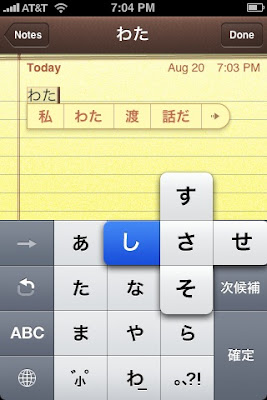
Now about the Chinese handwriting keyboards, there is no Japanese handwriting keyboard, which sucks. I hope there will be one someday, but for now we are stuck with the Chinese ones. Japanese is made of traditional Chinese characters, simplified Chinese characters and native Japanese "Kanji." Most of them are traditional, so use the traditional keyboard. If you can't find it, switch to the simplified keyboard. If you still can't find it it is Japanese and you need to look it up in another dictionary. The iTunes store app "Wa" has a standard stroke order method dictionary in it if you need to look up a Japanese Kanji that you can't write in with the Chinese pads. I recommend that if you think you might know a Kanji try to look it up by phonetics (if you can remember) using the Kana keyboard. This trying to remember a Kanji will make you much better.
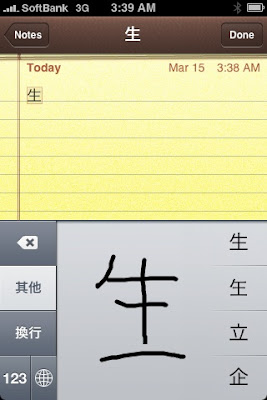
7. Extra info: If you have jailbroken your iPhone you can use the cydia app Appflow to set this dictionary to a double tap of the home button. If you study a lot or live in Japan this is handy. Having a dictionary always handy can make you better quicker.
The End: If you have made it this far, I commend you. I imagine you will become a great Japanese speaker, reader and writer. It is a long journey, but it is interesting as hell. Enjoy it. If you need any help ,send me a message and I will do what I can.
Here is some other stuff you can use with iDic (or any EPWING reader).
