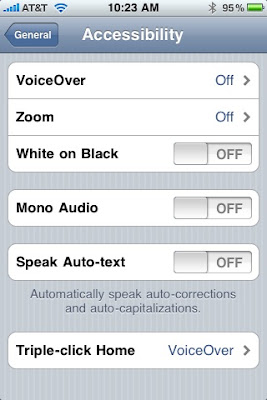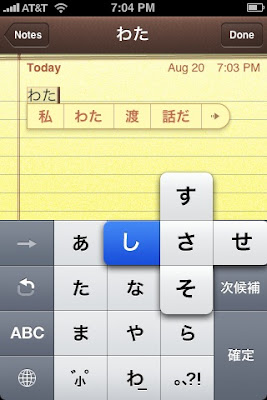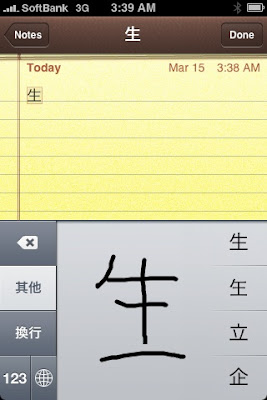I have a lot of friends who study English, and I am always recommending various tools to study, so I thought I would make it easy and put the tools together in one portable browser. This is a seriously bad ass browser, so recommend it to all your Japanese speaking friends who are learning English. They will love you forever.
I took a web browser and many extensions and put them in one package. You can download the finished product, but it is good to know how to use the different extensions I added, and to know the steps I went through, so you can do it if you need to. The authors of these extensions and the browser put hours and hours of work into them. Please support them. If these tools were not Open Source, I could not put this together and share it with you, so please support Open Source software.
The Browser
1.
Portable Firefox for bringing your own customized browser where ever you go.
http://portableapps.com/apps/internet/firefox_portable
First, we need
Firefox. This is the main part. Everything else we will use depends on this. Firefox is a web browser, like Internet Explorer, but it is better and, since it is
Open Source, it can be changed and added to. Firefox is the best browser ever made because of all the extensions that can be added to it. If you do not know what a Firefox extension is please read about it
here. Besides the sites, everything on this page are Firefox extensions.
I used Portable Firefox because I can add extensions to it, and it has the benefit of being able to put it on a usb key or in an ipod.
![]() The core extensions and sites:
The core extensions and sites: This sec
![]()
tion is everything you need for the browser. They are included in the package I made. The other ones not in this section are included in the package, but they are not necessary for study. They just add some features that make Firefox a better browser.
2. Change Portable Firefox to Japanese with
Locale Switcher
http://blog.goo.ne.jp/hatae/e/ba5e002dd3a92a74296488878b82810b
This is a page that shows you how to change Portable Firefox to Japanese. It involves installing an extension that allows you to localize the browser and then installing the Japanese localization file. This is good if your Japanese friend can't use the browser easily in English.
3.
Google toolbar for
mouse-over, instant, single word translation to Japanese
http://www.google.com/tools/firefox/toolbar/FT3/intl/ja/

Not only is this a great tool for browsing the Internet, but it has the great Mouse Over Translation function, which allows us to hover our mouse over any English word and get a little tiny window with the Japanese meaning. I love this one because no matter how much people listen to me babble about this and still don't care, when they see this in action, their eyes light up with amazement. Even if you do not give your Japanese friend this browser, tell them about Google Toolbar.
This is a great tool and uses a great dictionary, but it can be a little temperamental. Double click on the word and a box will pop up. It is bigger than the Google Mouse Over Translation one and is easy to use. This dictionary is great if you want to get a detailed explanation of the word or want to know how to use it. I often use this when I write in Japanese to look up how to say phrases (more than one word) like "the other day" or "on the contrary." Eijiro is constantly updated and has just about any word. You can buy a CD version with software for Mac, Linux, and Windows at any bookstore in Japan.
5.
Japanize for
changing sites settings from English to Japanese.
http://japanize.31tools.com/
This is an extension that takes English pages such as Facebook and changes most, if not all, of the settings into English. This makes it really easy for Japanese people to navigate English sites and focus on spending study time on the content of the site. I am not exactly sure how it works. It is quite amazing.
Sites: I highly, highly recommend these sites.
6.
Gmail for multilingual emailing and chatting
without mojibake (文字化け)
http://www.gmail.com
Gmail uses Unicode, a computer language that can display most languages, so there is almost no
mojibake.
Mojibake is when Japanese gets misinterpreted by the browser and comes out at mangled, unreadable text. Gmail is great because you can read Korean, French, and Japanese all on the same page. Plus it is a great with email and has a built in chat program, which is also good for learning English. Hotmail can use multiple languages, but you must change the settings for the whole account to read a specific language. One thing to keep in mind is that Japanese cell phones do not display Unicode so you must make sure that the setting "
Use default text encoding for outgoing messages" is checked, which it should be from the beginning, but it is just good to know.
7. Facebook for communicating and
learning about about friends' interests
http://www.facebook.com/
This is great site for learners of English. Say you make a friend and you like some music they showed you, you can go to their profile and read about what bands they like. This is also great for learning about books or movies or learning about your friends' friends. Myspace is also like this, but Facebook has applications that can add additional functionality, kind of like Firefox. Learning how to control it though can be a difficult task, even for English speakers, although Japanize makes it easier. I use Mixi.jp, a Japanese social networking site, in a similar way.
8.
Mixi.jp for communicating
learning about about friends' interests in a Japanese-style setting
http://mixi.jp/
There are many English groups and forums in Mixi, and there are many people who speak English, so it is an easy way to start making friends and learn about foreigners without feeling overwhelmed by Facebook. One problem is that people do not normally post their photos in their profile so it is hard to get connected to your friends sometimes.
Auxilary extensions: these are not needed but make for an easier browsing experience. I have included them.
Tab Mix Plus for
tab management
https://addons.mozilla.org/en-US/firefox/addon/1122
This has many features but the best one displays the tab last viewed after you close a tab. It makes for easy flow when opening and closing many tabs. I added this one into the package to save you some headaches.
Drag and DropZone Searching for easy searching.
http://www.captaincaveman.nl/firefox-extensions-drag-and-dropzone-searching.aspx
The Firefox search bar can has many pre-made search engine plug-ins (
http://mycroft.mozdev.org/ ). It is handy because, if you use a certain search engine a lot, you can set it to that. The not-so-good part of it is that you have to change the icon to change the search engine. Drag and Drop Zone Searching solves that by changing the web page window to drop-able zones for each search engine. Select the word you want and drag it any direction and drop it in the square for the search engine you want to use. I use this a lot because I use Google Japan and Google.com both for different uses. Think about the searching the word "house." If you search it on Google.com, you will probably get real estate listings. If you search it on Google Japan you might get a translation of the word. Having a quick access to both is really handy. You can set up to 64 zones and choose the location. I set up a few for you. Feel free to add more.
Foxclocks is a clock that you can
add many timezones to
https://addons.mozilla.org/en-US/firefox/addon/1117
If your friend is an English learner chances are they have lived abroad or have friends that they communicate with in other countries. Foxclocks makes it easy to set up different timezones, so you can easily know what time is it all over the world.
This is very good if you live in another country and make calls home.
Converter
https://addons.mozilla.org/en-US/firefox/addon/2286
This extension converts any kind of measurements or temperatures in a page to and from metric for the all the silly countries that don't use it. It shows you the math in the page so not only do you understand, but you can learn how to do it yourself. Since I am from one of those silly countries, this really helps with recipes, a real life saver.
Alternative extensions: these are not included, but, if you find that you do not like one of the extensions or one of them does not work, you can use these instead.
Fast Look Up ALC as an
alternative to Dictionary Tooltip
http://lowreal.net/blog/2006/12/03/1
Since Dictionary Tool Tip does not work correctly all the time you can use this if you want. The downside is that it only goes from English to Japanese. This is a
Greasemonkey (Firefox extension) script, so you must install Greasemonkey before this for it to work.
Greasemonkey for manipulating webpages with Java script
https://addons.mozilla.org/ja/firefox/addon/748
Well, I hope this helps your Japanese friends or you with English. You can download the pre-packaged portable browser for Windows
here. If you want it in your own pre-existing version of Firefox or on a Mac or Linux machine, just go through the steps and add what you want. I will make one for Japanese learners soon.